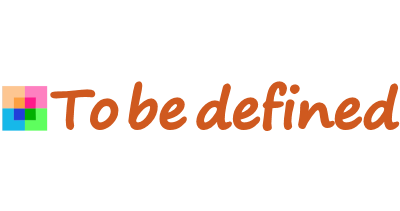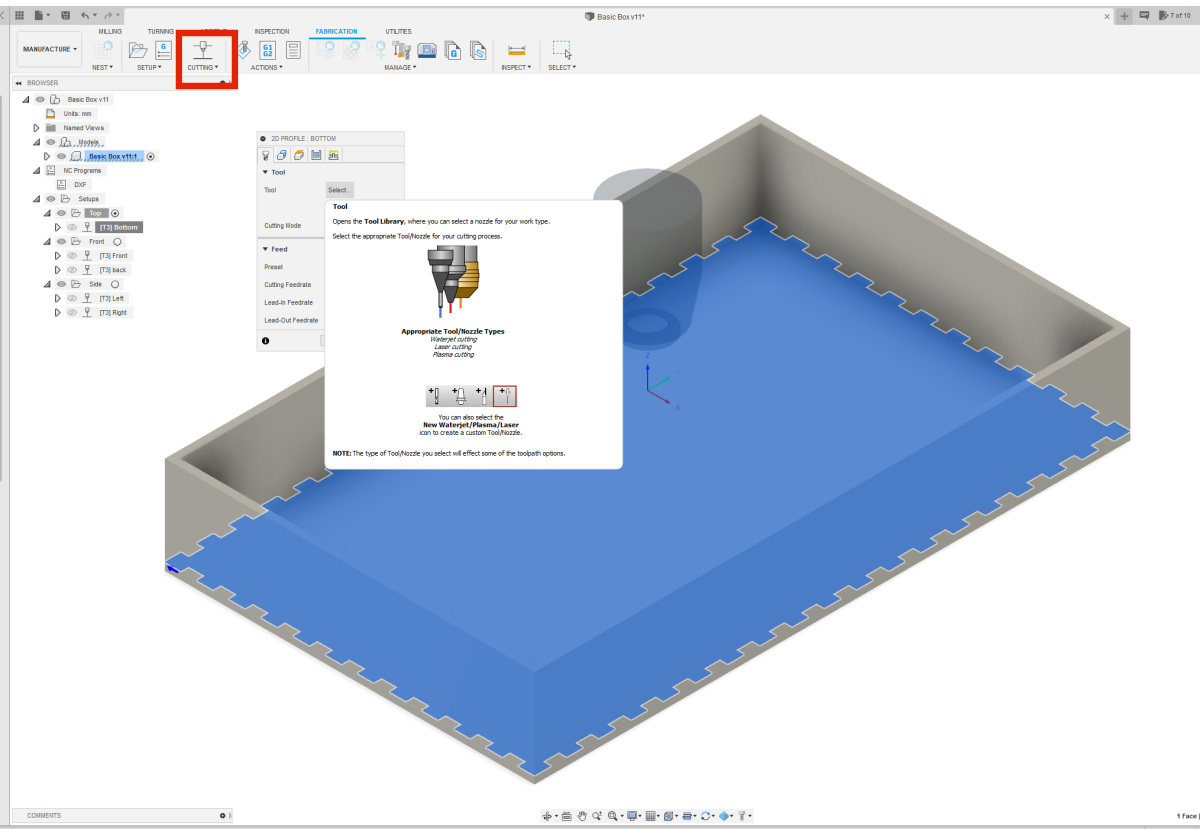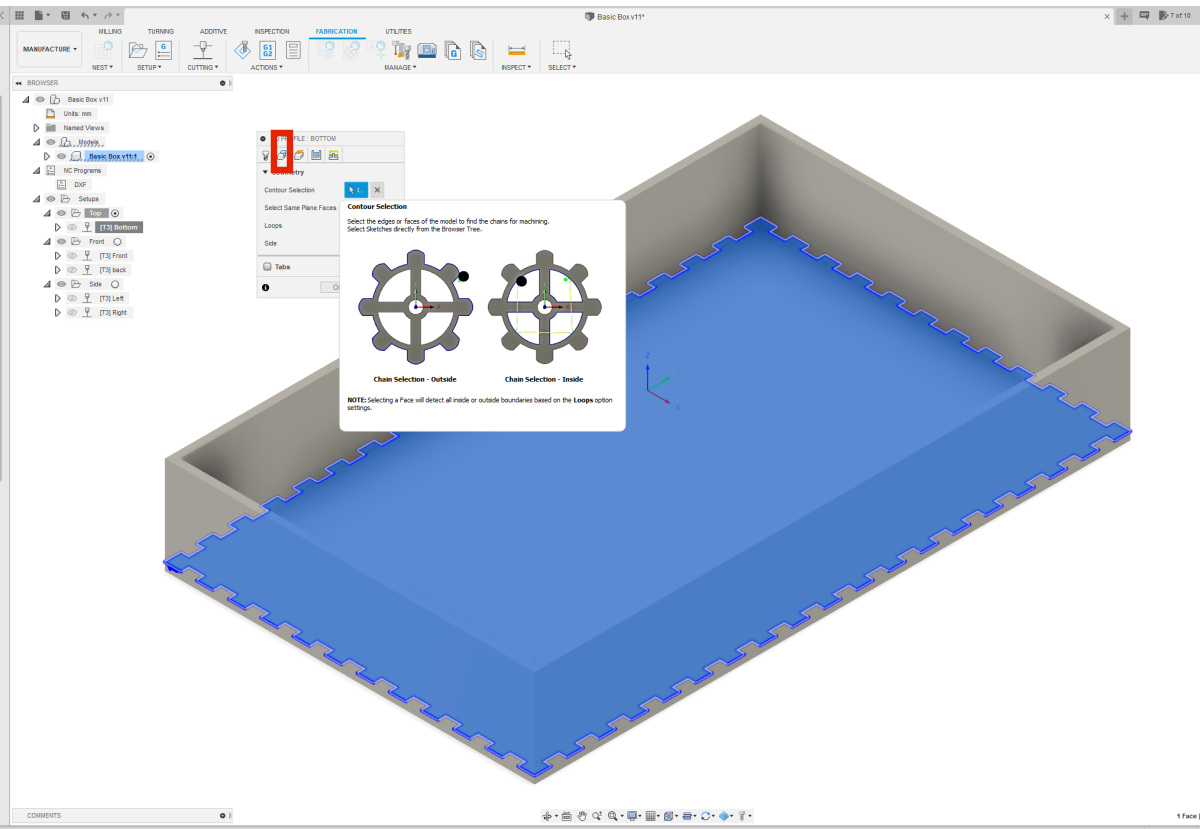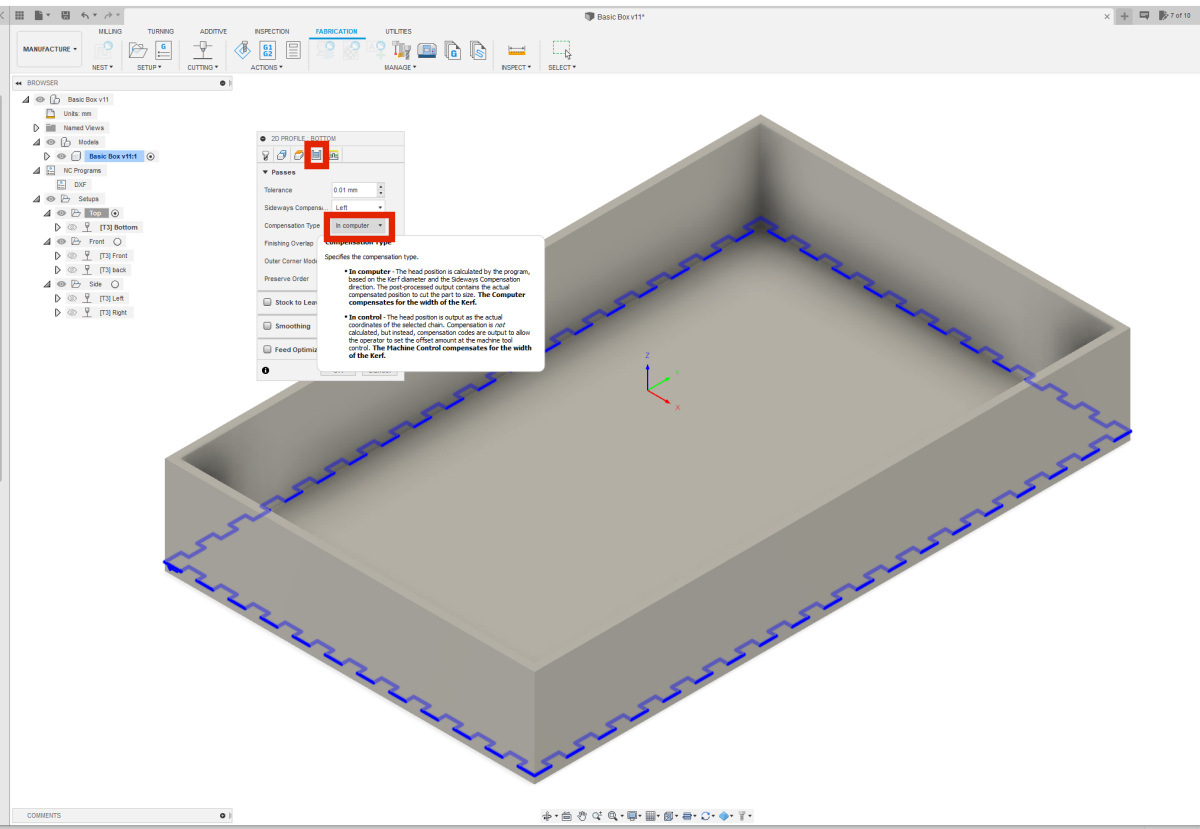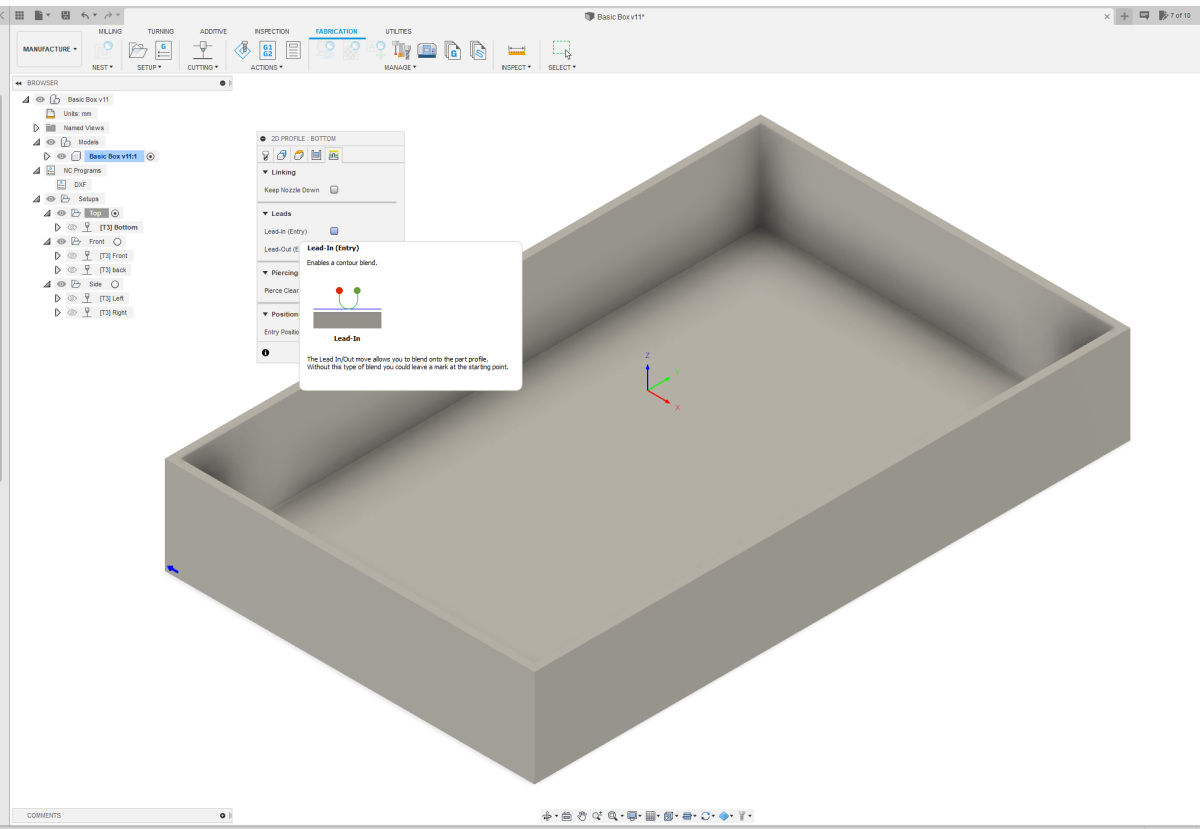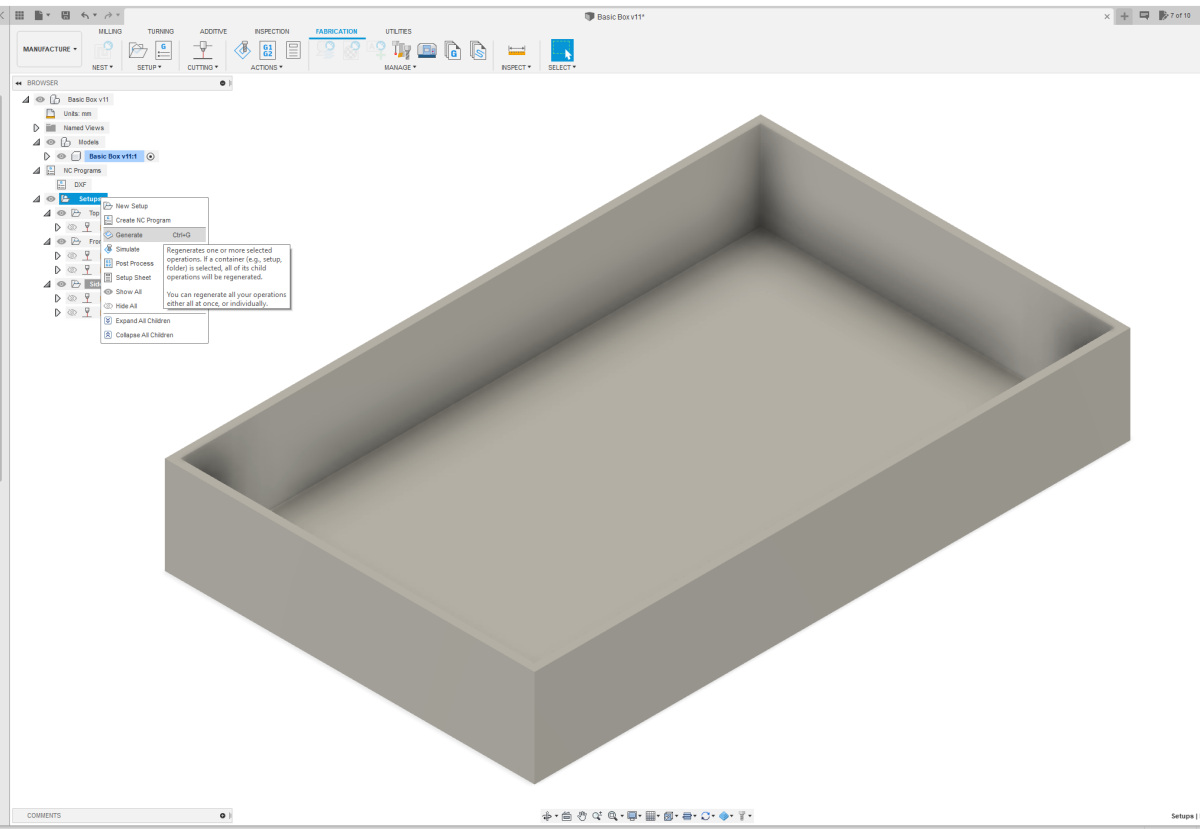| Now that you have all the setups, you can add the appropriate toolpaths (profiles) for each setup. A profile is the path that the laser cutter follows to cut out a part. Select the setup where you want to create a toolpath. You can do this by clicking on the circle next to the setup to put a dot in it. In this example, the Top setup is selected. Double-click on "Cutting" at the top of the menu bar in the "Fabrication" tab to create a new toolpath. |
| In this toolpath, the first thing you need to do is set the tool you want to use. You have several options by uploading the .json file to the Cloud under tools. Let's make use of that now. Click on the checkbox next to Tool to open a menu. On the left side of this menu, select iCloud, and then Library. You will now see several options. I used 3mm birch in my design, so I'll choose the bottom option. You can see on the left side that a kerf compensation of 0.16 mm is set for this option. |
| In the second tab, select the component for which you want to create the profile under "Contour Selection." There are a few options in that tab, but they are set correctly by default. |
| In the fourth tab, change the setting under "Compensation Type" to "In Computer." Forgetting this step will result in an empty exported file. So, this is a crucial setting. |
| Finally, in the last tab, turn off the Leads. You can do this by unchecking the boxes next to Lead-In and Lead-Out. Repeat this for all profiles in your design. Once you've completed all the profiles, you can run your NC Program and export all profiles as DXF files. |
| If you modify your design, you need to regenerate your profiles first. You do this by right-clicking on "Setups" and choosing the "Generate" option. Each profile is saved in a separate layer. A profile consists of many small pieces of lines, which you need to merge into a single line per profile so that you can place the different profiles neatly next to each other to prepare your design for sending to a laser cutter. You can do this in a drawing program that works with vector files. |